Last Updated By: July 2021
Purpose: Using Office 365 to Create a New Password
Process:
Note: Follow the beginning steps based on your preferred Office application
Using the Outlook Application
1. Click on File in the top left-hand corner
2. On the left menu, select Office Account
3. Under Product Information, select Manage Account (this will open up a new tab in your web browser)
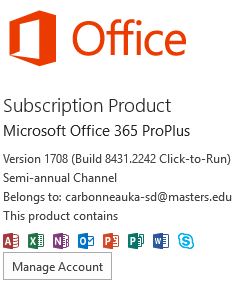
4. Follow steps 1-4 under My Account: Office 365 below
Using Outlook in your web browser
1. Go to www.masters.edu/students and click Email.
2. Sign in with your email account.
2. Click on your account name in the top right corner and select My Account menu
3. Follow steps 1-4 under My Account: Office 365 below
My Account: Office 365
1. Click Security & Privacy
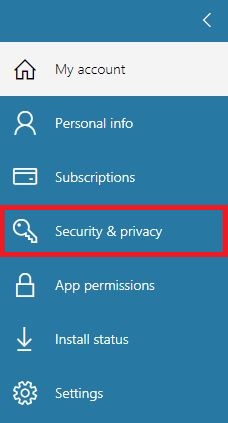
2. Click Password
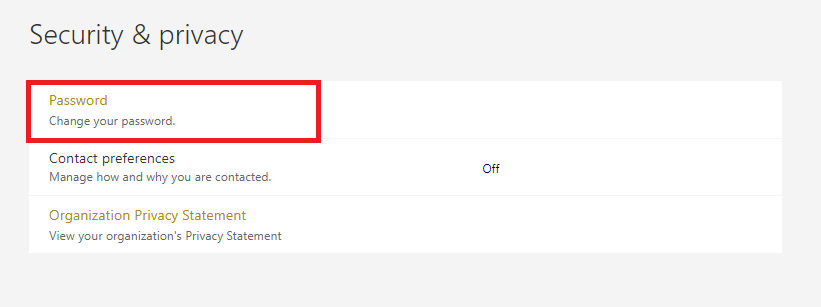
3. Fill in the form and click submit
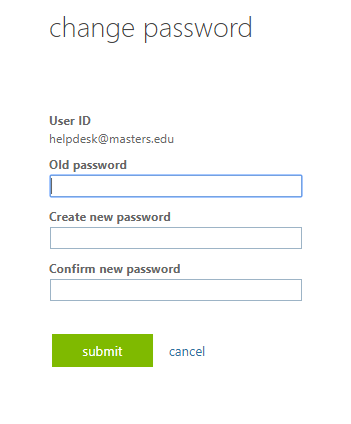
4. You may now restart your browser and test your new password.



